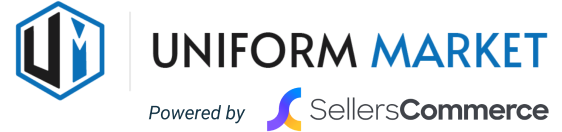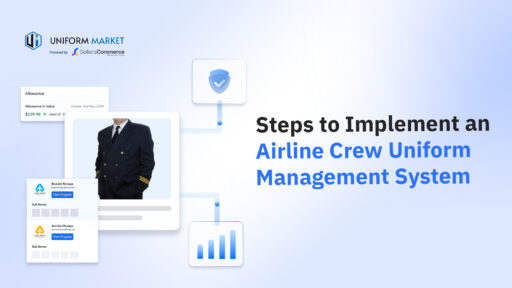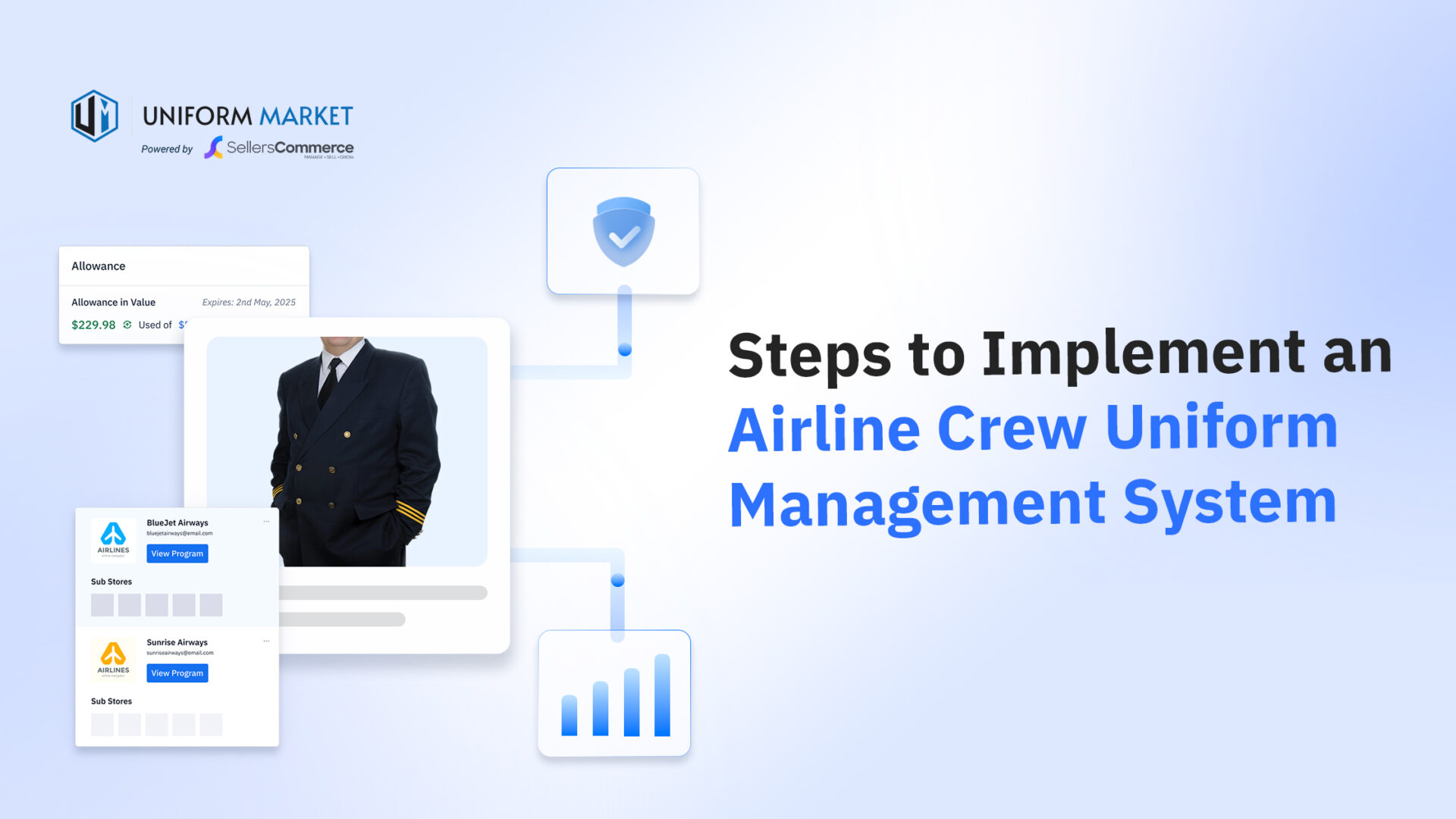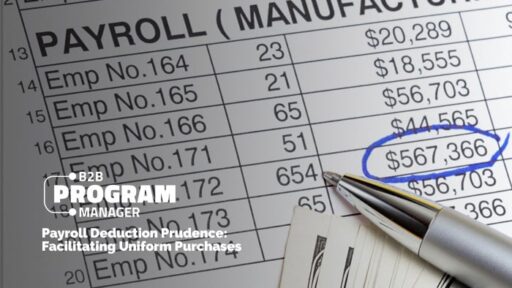Airline uniform programs are complex because they blend brand representation, regulatory compliance, union contracts, and employee comfort.
Regulators such as EASA require that cabin crew uniforms should not impede the performance of their duties, ensuring safety and clear identification during operations, while union contracts like APFA specify item lists, OEKO‑TEX certification, and allowances.
Airlines also demand hardened security; they want single sign‑on (SSO) and vendor segregation to ensure data privacy. For airline uniform providers, the challenge is to translate these requirements into a uniform store that runs smoothly from day one.
So whether you are already managing an airline uniform program that needs improvement or preparing to bid on a new one, this guide explains the conversations to have with airlines, how to map requirements into store configurations, and the rule recipes that keep compliance simple and reliable.
Meeting Airline Requirements in the Bidding Phase
The starting point for any airline uniform program is the bidding process. Airlines arrive with a clear set of requirements that blend compliance, employee needs, and operational expectations.
For the uniform provider, success depends on showing exactly how those requirements will be met through the store and supporting workflows. A deeper look at how uniform management software supports this can be found in our guide on airline uniform management and operational efficiency.
Here are the typical airline requirements mapped to the configuration you will need to provide in the store:
| Airline Requirement | Configuration |
| Branded store presence | Configure a Group Store with airline logo, display name, and landing banner; set up “shop by department” navigation (e.g., Cabin Crew, Flight Deck, Ground Staff). |
| Compliance & entitlements | Use Ledgers to manage budgets and allowances; apply Allotments for item quotas; tag products with mandatory flags, eligibility by role and base, and certification status. |
| Accommodations | Add accommodation flags to shopper profiles; unlock approved substitutes in Group Products; ensure restricted items are hidden while rules follow allowance limits. |
| Security & access | Restrict logins using Accepted Domains or connect to airline SSO; require temporary password resets; enforce role mapping at login. |
| Approvals & oversight | Assign manager IDs in Shopper Management; route overage or restricted orders for approval; send confirmation emails; record all decisions in audit logs. |
| Availability by base | Tie Ship-To Locations to each Group Store; show or hide stock quantities; set base-level thresholds; allow or restrict back orders and transfers. |
| Reporting & exports | Export reports on ledger balances, order history, approvals, and compliance; schedule recurring exports for procurement and union reviews. |
| Engagement & promotions | Apply Pricing Rule Engine for discounts; set promotional banners on the storefront; send allowance reminders tied to ledger reset dates. |
Note: These represent common needs across programs, but requirements can vary: some airlines may demand every feature listed, others may need fewer, and some may require more specific configurations.
By addressing each of these requirements directly, airline uniform providers demonstrate they can move from policy to configuration and give airlines confidence that the program will launch smoothly.
Step 1: Configure Data Imports and Access
The first step in launching an airline uniform store is to bring employee and budget data into the airline crew uniform management system. At the Group Store level, each airline or department has its own controlled environment. Once data is loaded, the platform applies rules that govern what each shopper can see and buy.
Shopper Data Import
Employees are added to Group Stores using Shopper Management. Data can be imported from an Excel file or synced from the airline’s HR system. Each shopper profile typically includes:
- Employee ID and name
- Roles such as flight attendant, captain, or ground staff
- Base or location
- Seniority or hire date
- Manager or approver ID
- Cost center
These attributes are not just identifiers. They can be directly connected to entitlements, approvals, and reporting, meaning that a single field, such as role or base, determines what uniforms a crew member can see, how much allowance is assigned, and who approves an overage.
Allowances and Ledgers
Uniform budgets are tracked through the Ledger system. Each shopper is linked to a Ledger, which records transactions against the correct funding method. Ledgers can represent:
- Allowance: A fixed budget provided to each employee
- Payroll Deduct: Costs deducted directly from salary
- Purchase Orders: Spend routed to airline procurement
- Custom setups: Custom options such as central payments, birthday allowances, etc., can be created for specific employees and groups.
For programs that also require quotas, administrators assign shoppers to an Allotment Set Group. This defines the quantity limits, such as two pairs of shoes per year or one onboarding kit for new hires.
By combining Ledgers with Allotments, the system enforces both monetary and item limits automatically, with a full audit trail available for compliance reviews.
Access and Security
Airlines often evaluate a uniform platform on how well it protects crew data and keeps logins controlled. In Group Stores, you can choose from several settings that work together:
- Restrict logins by Accepted Domains (for example, only @airline.com addresses)
- Connect to the airline’s single sign-on (SSO) system
- Require temporary or common passwords to be reset on first login
These measures protect data privacy, prevent unauthorized access, and make onboarding seamless for large crews spread across multiple bases.
Reporting and Exports
Once data and rules are in place, the next question is visibility. Reports can be scheduled or pulled on demand to show:
- Ledger balances and allowance usage
- Shopper order histories
- Approval trails
- Policy compliance checks
Reports can be exported on demand or scheduled, giving procurement teams and unions clear visibility into the program. This reporting layer ensures that every data import and ledger setting is tied to measurable outcomes and audit readiness.
Step 2: Configure Employee Buying Rules
Once shopper data and allowances are in place, the next step is to configure the rules that control what employees can see and buy. In UniformMarket, these rules are set at the Group Store level, so every airline or department can have policies applied to its specific shoppers.
Build the Policy Matrix
The policy matrix is where airline agreements and safety requirements are captured in one place. It includes:
- Required items for onboarding
- Allowance amounts and reset cycles
- Role- and base-specific entitlements
- Certification requirements such as OEKO-TEX
- Accommodation notes for maternity or medical needs
Rather than treating this as a checklist, think of it as the blueprint for the entire program. The matrix becomes the reference point when setting entitlements, tagging catalog items, and defining approval flows.
Model Entitlements with Ledgers and Allotments
Ledgers are used to track how budgets or allowances are spent. Each shopper is assigned to a Ledger, which records every transaction against the correct balance. Options can be standard, such as Allowance, PayrollDeduct, or Purchase Order, or custom with airline-specific setups.
Allotments complement Ledgers by handling item-based quotas. For example, a rule might allow two jackets every 24 months or one onboarding kit for new hires.
Together, Ledgers and Allotments create the entitlement model. The Ledger ensures that spending stays within the right budget, while the Allotment ensures that item limits are respected. Every order checks both automatically, so budgets and quotas are enforced without manual intervention.
Define Rule Recipes in the Rule Engine
Once data is in place, administrators use the Rule Engine to enforce policies. The rules work like recipes: you set conditions and the system delivers outcomes automatically. Most airline uniform programs can be covered with five core rule types:
- Eligibility by role and base: Products are visible only to the roles and bases they are assigned to in Group Products and Group Categories.
- Allowance with carry-over: When balances reset each cycle, the system can also carry forward unused amounts up to a defined limit.
- New-hire kits: Shoppers flagged as new hires automatically receive required items in their carts, with mandatory products locked in until purchased.
- Accommodations: If a shopper has an accommodation flag, approved substitutes are shown while restricted items remain hidden.
- Overage approvals: Orders that go beyond budgets or include restricted items are routed to a manager for review, and every decision is logged.
Rules are created in a no-code interface where administrators choose conditions, such as role or base, and link them to outcomes like product visibility, budget deduction, or approval routing. Different rules can also be combined into a single custom rule, and because the platform includes a library of more than 500 rule options out of the box, these combinations can be built instantly without custom development.
Audit and Testing
Audits ensure the system reflects the policy matrix. Admins can impersonate a shopper to preview their store, confirm mandatory kits are enforced, and check that Ledgers and Allotments apply correctly. Approval trails and balance adjustments are logged automatically, making compliance easy to verify with unions and airline procurement teams.
Step 3: Configure the Catalog
The catalog is the bridge between airline policy and the employee shopping experience. Products are first created and managed at the global level in the Products module, and then they are assigned to Group Stores.
This separation gives administrators full control over product data, pricing, and certification, while still allowing each airline or department to see only what is relevant to them.
Products are first created in the Products module using the Add Product interface, then assigned to Group Stores through Group Products and Group Categories. This gives administrators one master catalog while still controlling what appears in each airline’s storefront. Catalog organization typically includes:
- Department and subcategory: Items grouped by roles such as Cabin Crew, Flight Deck, or Ground Staff to enable “shop by department” navigation.
- Brand and supplier: Products linked to brands and suppliers so procurement teams can track sourcing.
- Required flag: Mandatory items marked as required, which enables automatic new-hire kits.
- Eligibility tags: Products linked to roles and bases, so only the right shoppers can see them.
- Certification status: Standards like OEKO-TEX are attached to products, with expiry dates for compliance monitoring.
- Replacement interval: Items restricted by time, such as allowing one jacket every 24 months.
- Size charts and fit attributes: Data like size ranges, gender applicability, and uploaded charts to improve first-time fit and reduce returns.
- Restrict Colour: Options to limit items to approved colors, such as navy or charcoal.
- Inventory alerts: Thresholds that warn administrators when stock is low, so shortages can be prevented.
These attributes keep the catalog aligned with the policy matrix while giving administrators flexibility to manage global product data and local airline storefronts.
Safety and Certification
Uniform programs must demonstrate that products are safe and compliant. Certification data should be visible on the product, whether that is OEKO-TEX or another standard required by union contracts. When items reach certification expiry, they can be flagged for review or blocked from ordering.
Accommodations and Substitutions
Catalog rules also support accommodations. If a shopper profile carries an accommodation flag, approved substitutes become visible while restricted items are hidden. For example, a cotton alternative can be unlocked for employees sensitive to synthetics. These substitutions follow the same allowance and allotment rules as the original products.
Incident Reporting
Even with safeguards, issues sometimes occur. The catalog should connect to an incident workflow where employees can report problems directly. A standard flow includes:
- A form that captures the product and issue details
- Routing to HR, safety, or program managers for review
- Resolution targets with outcomes logged back into the system
This creates a closed loop between catalog items, safety oversight, and compliance reporting.
Step 4: Configure Availability by Base
Airline programs often span multiple hubs and stations. The store must reflect which products are actually available at each base so crew members are not ordering items that cannot be fulfilled. Base-level configuration ensures accuracy and avoids frustration.
Ship-To Locations
Each Group Store can be tied to specific Ship-To locations that define where orders are fulfilled. For example, a base in JFK might have a different set of products or stock levels than a base in LAX. Assigning these locations at the group level ensures the right products are visible to the right shoppers.
Stock Visibility
Administrators can choose to show stock quantities so employees know if items are in or out of stock. Where preferred, the option to allow back orders can also be enabled. This flexibility lets programs balance transparency with operational policy.
Base-Level Thresholds
Availability rules can include minimum and maximum stock thresholds for each base. When quantities dip below a threshold, the system can flag products or restrict visibility until stock is replenished. This prevents situations where employees place orders that cannot be fulfilled promptly.
Transfers and Exceptions
Some programs allow transfers between bases to balance demand. These rules can be configured centrally so employees see products as “available” even if they are being sourced from another hub. While not every airline chooses this setup, the option helps avoid shortages and ensures fairness across bases.
Step 5: Approvals and Admin Oversight
Airlines expect clear workflows for handling exceptions and overages. The system should automatically route requests to the right manager, capture the decision, and provide administrators with visibility over the entire process. This keeps the program compliant without adding unnecessary overhead.
Manager Approvals
Each shopper profile can include a manager or approver ID. When an order exceeds the allowance, or when it includes products flagged as “requires approval,” the system routes the order to that manager. The decision to approve or deny is recorded along with a reason code for auditing.
Order Confirmation and Notifications
Approvals and order activity can trigger order confirmation emails to designated addresses. This allows program administrators or airline procurement staff to monitor transactions in real time. Notifications can be customized at the Group Store level to match each airline’s oversight process.
Audit and Oversight
Every approval and allowance adjustment is logged automatically. Administrators can export these logs to show:
- Who approved or denied each request
- Time taken for approvals
- Exceptions granted by category
- Alignment with policy matrix rules
These exports are invaluable for union compliance checks and airline audits, as they demonstrate that the system enforces policies consistently.
Step 6: Branding the Store
An airline uniform store is more than a transactional portal. Airlines expect the storefront to reflect their brand identity and provide a professional experience for employees. Configuration options at the store level make it easy to tailor the look and feel while still enforcing program rules.
Store Identity
Each Group Store carries its own Group Name and Display Name, which appear internally and to employees. Airlines can upload their logo and set a landing banner to give the store a branded corporate presence.
Customization Options
Branding can extend to product presentation and navigation:
- Shop by department: Items are grouped into categories like Cabin Crew, Flight Deck, or Ground Staff for intuitive browsing.
- Mandatory kits: Required onboarding bundles can be presented as pre-packaged carts that employees complete on first login.
- Embellishments: Logos, embroidery, and other decoration profiles can be connected through the Embellishment Manager so that customized items follow brand standards.
Visibility Settings
Group-level configuration also controls what is visible and to whom:
- Group Products and Categories: Limit the catalog to role-appropriate items.
- Public vs. private view: Decide whether products are visible only to logged-in employees or also to the public storefront.
- Restrict Colour: Lock color selections to approved palettes, such as navy or charcoal, to maintain brand consistency.
Together, these options ensure that each airline sees the store as an extension of its own corporate identity, while employees enjoy a clean, role-specific shopping experience.
Step 7: Engagement Levers (Promotions)
Airlines and suppliers both benefit when employees actively use their uniform allowances. If crew members do not place orders, suppliers lose revenue, and allowances may go unused. Promotional tools built into the platform help drive engagement while still respecting program rules.
Discounts and Pricing Rules
At the Group Store level, administrators can apply discount types such as flat dollar amounts or percentages. More complex adjustments can be handled through the Pricing Rule Engine, which allows special price lists, markups, or time-bound campaigns.
Allowance Reminders
Ledger balances and allotments can be paired with reminder emails or banners. For example, employees can be notified when their allowance is about to reset, encouraging them to place orders before losing unused funds.
Storefront Banners
Promotions can also take the form of banners on the corporate landing page, highlighting new items, seasonal kits, or compliance-related reminders. These visuals are targeted at employees already logged into their Group Store, so they are both relevant and secure.
Guardrails
Even with promotions, program rules remain intact. Discounts and reminders do not override ledger balances, allotment quotas, or approval requirements. This ensures engagement efforts never compromise compliance.
Conclusion
Implementing an airline crew uniform management system is ultimately about turning complex policies into a smooth and secure shopping experience. By configuring data imports, employee buying rules, catalogs, base availability, approvals, branding, and engagement tools, airlines and suppliers can create Group Stores that reflect their brand, respect union agreements, and enforce budgets automatically.
The result is a program that is compliant, transparent, and easy for employees to use. Crew members see only what they are entitled to, managers have oversight without extra overhead, and procurement teams can demonstrate compliance at any time.
With the right configuration, a store can be launched quickly and scaled across bases with confidence, ensuring that uniforms remain a point of strength for both the airline and its workforce. Platforms like UniformMarket provide these capabilities out of the box, combining global catalog management with airline-specific controls so programs can be delivered efficiently and adapted as requirements evolve